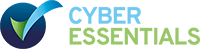Please follow the instructions below to add our email domain, @comms.gateone.co.uk, to your email providers’ white list so that emails from Gate One will always land in your inbox.
AOL 9 email provider:
- Open the email from sender @comms.gateone.co.uk.
- Click the ‘add address’ icon on the right hand side.
- Click ‘OK’
AOL Netmail email provider:
- Open the email from sender @comms.gateone.co.uk.
- Click the ‘add address’ icon on the right hand side.
- Click ‘OK’.
Gmail email provider:
- Open the email from sender @comms.gateone.co.uk.
- Click the small triangular arrow next to ‘reply’ on right hand side of header.
- Click ‘OK’.
GMX provider:
- Open the email from sender @comms.gateone.co.uk.
- Click ‘not spam’ to move this e-mail back to the ‘Inbox’ folder.
- Click ‘OK’.
If you don’t have an email in your junkmail folder to whitelist, you can add the domain to the whitelist in GMX.
- Click on ‘settings’.
- Select ‘whitelist’.
- Enter @comms.gateone.co.uk.
- Click on ‘save’.
Hotmail email provider:
- Open the email from sender @comms.gateone.co.uk.
- Click ‘mark as safe’ button in email header.
- Then click ‘add contact’ in email header.
Lotus Notes 7 email provider:
- Open the email from sender @comms.gateone.co.uk.
- Click the ‘tools’ tab’.
- Click the ‘add sender to address book’ button.
MSN 8 email provider:
- Open the email from sender @comms.gateone.co.uk.
- Click ‘save addresses’ on top right hand side.
- Tick the box for the email address you wish to save.
- Click OK.
Netscape 6 or 7 email provider:
- Open the email from sender @comms.gateone.co.uk.
- Click the ‘add address’ icon on the right hand side.
- Click ‘OK’.
Outlook 2007/2010 email provider:
- Open the email from sender @comms.gateone.co.uk.
- Right mouse button click on sender or @comms.gateone.co.uk in the from field.
- Click ‘add to Outlook contacts’ on the menu.
- Click ‘save and close’.
Outlook 2003 email provider:
- Open the email from sender @comms.gateone.co.uk.
- Right mouse button click on sender @comms.gateone.co.uk in the ‘from’ field.
- Click ‘add to Outlook contacts’ on the menu.
Outlook 2000 email provider
- Open the email from sender @comms.gateone.co.uk.
- Right mouse button click on sender @comms.gateone.co.uk in the ‘from’ field.
- Click ‘add to Outlook contacts’ on the menu.
- Click ‘OK’.
Outlook Express 6 provider:
- Open the email from sender @comms.gateone.co.uk.
- Right mouse button click on sender @comms.gateone.co.uk in the ‘from’ field.
- Click ‘add to address book’ link.
- Click ‘OK’.
Yahoo Mail provider:
- Open the email from sender @comms.gateone.co.uk.
- Click the ‘add’ link in the header.
- Click ‘ add checked contact’.
- Press ‘OK’.